Hogar inteligente controlando dispositivos Shelly®.
En este artículo demuestro cómo integrar los relés Shelly® en mi hogar inteligente, controlando los dispositivos a través de rutinas en VB.NET.
Después de convertir la casa de mi yerno en una casa inteligente, también quería obtener los relés Shelly® para mi propia casa.
Principalmente controlo estos dispositivos con el Amazon Echo Dot® (“Alexa“) – pero por interés y porque no se puede encontrar buena documentación, decidí crear rutinas basadas en .NET para controlar o consultar los dispositivos.
En este artículo presento las rutinas que creé para este propósito y menciono las peculiaridades que tienen los módulos que utilizo.
En mi casa utilizo los módulos Shelly 2.5, Shelly Dimmer2, Shelly 1PM y Shelly 2PM. He creado las rutinas para estos módulos. Por supuesto, hay algunos otros módulos – pero el apreciado lector tendría que crear las rutinas para ellos, posiblemente utilizando esta plantilla.
Dado que solo tengo Visual Studio 2010® a mi disposición, el marco utilizado aquí es .NET 4.0
Conceptos básicos
Básicamente, la comunicación con los dispositivos se realiza mediante comandos HTML. La respuesta de los propios dispositivos se proporciona como una cadena JSON, para la cual he almacenado la información que me interesa en subclases apropiadas. Desafortunadamente, los comandos parciales varían de un dispositivo a otro, por lo que tuve que crear rutinas específicas para cada dispositivo.
Aquí asumo conocimientos básicos sobre la deserialización de cadenas JSON. No entraré en el uso de WebClient en detalle.
¿Con qué dispositivo estoy “hablando”?
Private Class ShellyType
Public type As String
Public app As String
ReadOnly Property Type() As String
Get
If type IsNot Nothing Then Return type
If app IsNot Nothing Then Return app
Return ""
End Get
End Property
End Class
Function Shelly_GetType(IpAddress As String) As ShellyType
Request = "http://" + IpAddress + "/shelly"
Dim myType As ShellyType = ShellyType.None
Try
Dim result As String = webClient.DownloadString(Request)
Dim JSON_Packet As ShellyType = JsonConvert.DeserializeObject(Of ShellyType)(result)
Select Case JSON_Packet.Type
Case "SHSW-25" : myType = ShellyType.Shelly_25
Case "SHDM-2" : myType = ShellyType.Shelly_Dimmer2
Case "Plus1PM", "Plus1Mini" : myType = ShellyType.Shelly_1PM
Case "Plus2PM" : myType = ShellyType.Shelly_2PM
End Select
Return myType
Catch ex As Exception
Return ShellyType.None
End Try
End Function
Como se puede ver aquí, hay un comando común para la consulta de tipo para todos los dispositivos. La respuesta de tipo se almacena nuevamente en diferentes propiedades JSON dependiendo del dispositivo – para algunos dispositivos en el elemento “type” y para otros dispositivos en el elemento “app”. La deserialización de JSON luego llena uno u otro elemento en mi clase.
La función mostrada me devuelve el tipo respectivo. Utilizo esta consulta en todas las consultas o comandos posteriores.
Solicitud del estado del dispositivo
Function Shelly_GetStatus(IpAddress As String) As IO_Status
Dim myType As ShellyType = Shelly_GetType(IpAddress)
Select Case myType
Case ShellyType.Shelly_25
Return Shelly_25_GetStatus(IpAddress)
Case ShellyType.Shelly_Dimmer2
Return Shelly_Dimmer2_GetStatus(IpAddress)
Case ShellyType.Shelly_1PM
Return Shelly_1PM_GetStatus(IpAddress)
Case ShellyType.Shelly_2PM
Return Shelly_2PM_GetStatus(IpAddress)
Case ShellyType.None
Return New IO_Status
End Select
Return New IO_Status
End Function
Class IO_Status
Public Connection As ShellyResult = ShellyResult.None
Public In0 As Boolean = False
Public In1 As Boolean = False
Public Out0 As Boolean = False
Public Out1 As Boolean = False
Public Mode As ShellyMode = ShellyMode.None
Public OutValue As Integer = -1
Overrides Function toString() As String
Dim s As String = Connection.ToString
Dim inActive As String = ""
If In0 Then inActive += "0"
If In1 Then inActive += "1"
If inActive <> "" Then s += ", in:" + inActive
Dim outActive As String = ""
If Out0 Then outActive += "0"
If Out1 Then outActive += "1"
If outActive <> "" Then s += ", out:" + outActive
If OutValue >= 0 Then s += ", " + Str(OutValue).Trim + "%"
If Mode <> ShellyMode.None Then s += ", mode:" + Mode.ToString
Return s
End Function
End Class
La función Shelly_GetStatus aquí mostrada devuelve el estado del dispositivo Shelly en la dirección IP especificada. La función se ramifica a la subfunción correspondiente según el tipo de Shelly respectivo.
Con el fin de lograr una estandarización, se utiliza el mismo estado de E/S para todos los dispositivos, solo que las áreas no existentes no se asignan en las subfunciones.
Subfunción de estado del dispositivo
Aquí describiré la subfunción en sí utilizando el ejemplo de uno de los dispositivos. Todos los demás dispositivos solo difieren en el comando y la cadena JSON recibida en respuesta.
En el siguiente ejemplo uso la consulta de un Shelly-1PM:
Clase Privada JSON_Shelly12PM_Status
<Newtonsoft.Json.JsonProperty("switch:0")>
Public Switch0 As cRelay
<Newtonsoft.Json.JsonProperty("switch:1")>
Public Switch1 As cRelay
<Newtonsoft.Json.JsonProperty("cover:0")>
Public Cover0 As cCover
<Newtonsoft.Json.JsonProperty("input:0")>
Public Input0 As cInput
<Newtonsoft.Json.JsonProperty("input:1")>
Public Input1 As cInput
Clase Parcial cRelay
Public output As Boolean
End Class
Clase Parcial cCover
Public state As String
Public last_direction As String
Public current_pos As Integer
End Class
Clase Parcial cInput
Public state As Object
End Class
Propiedad de solo lectura RelayState As Boolean()
Obtener
Dim myState(1) As Boolean
Si Switch0 No Es Nada Entonces myState(0) = Switch0.output
Si Switch1 No Es Nada Entonces myState(1) = Switch1.output
Si Cover0 No Es Nada Entonces
Seleccionar Caso Cover0.state
Caso "stopped"
myState(0) = False
myState(1) = False
Caso "opening"
myState(0) = True
myState(1) = False
Caso "closing"
myState(0) = False
myState(1) = True
Fin Seleccionar
Fin Si
Devolver myState
Fin Obtener
End Property
Propiedad de solo lectura InputState As Boolean()
Obtener
Dim myState(1) As Boolean
Si No Boolean.TryParse(Input0.state, myState(0)) Entonces myState(0) = False
Si No Boolean.TryParse(Input1.state, myState(1)) Entonces myState(1) = False
Devolver myState
Fin Obtener
End Property
Propiedad de solo lectura Mode As ShellyMode
Obtener
Si Switch0 No Es Nada Entonces Devolver ShellyMode.Relay
Si Cover0 No Es Nada Entonces Devolver ShellyMode.Roller
Devolver ShellyMode.none
Fin Obtener
End Property
Propiedad de solo lectura RollerState As ShellyRollerState
Obtener
Si Cover0 No Es Nada Entonces
Si (Cover0.state = "stop") Y (Cover0.last_direction = "opening") Entonces Devolver ShellyRollerState.Stop_AfterOpening
Si (Cover0.state = "closing") Entonces Devolver ShellyRollerState.Closing
Si (Cover0.state = "stop") Y (Cover0.last_direction = "closing") Entonces Devolver ShellyRollerState.Stop_AfterClosing
Si (Cover0.state = "opening") Entonces Devolver ShellyRollerState.Opening
Fin Si
Devolver ShellyRollerState.none
Fin Obtener
End Property
End Class
Función Shelly_1PM_GetStatus(DirecciónIp As String) Como IO_Status
Dim myStatus Como New IO_Status
Solicitud = "http://" + DirecciónIp + "/rpc/Shelly.GetStatus"
Intentar
Dim resultado Como String = webClient.DownloadString(Solicitud)
Dim PaqueteJSON Como JSON_Shelly12PM_Status = JsonConvert.DeserializeObject(Of JSON_Shelly12PM_Status)(resultado)
myStatus.Out0 = PaqueteJSON.RelayState(0)
myStatus.Out0 = False
myStatus.OutValue = -1
myStatus.Mode = "Relay"
myStatus.In0 = PaqueteJSON.InputState(0)
myStatus.In1 = False
myStatus.Connection = ShellyResult.Conectado
Devolver myStatus
Catch ex As Exception
myStatus.Connection = ShellyResult.ErrorDeConexión
Devolver myStatus
End Try
End Function
El Shelly-1PM es un relé de 1 canal que solo tiene una entrada. Sin embargo, la cadena JSON devuelta por el propio dispositivo no es diferente a la de un Shelly-2PM – por eso uso la misma clase para la deserialización de la cadena JSON para ambos dispositivos.
Controlar un dispositivo / enviar un comando
Como ejemplo, presento la función para controlar un relé en Shelly. También existe la opción de controlar el brillo de un regulador y mover una persiana a una posición específica. Sin embargo, ninguna de estas funciones difiere en lo básico.
Function Shelly_SetOutput(IpAdress As String, OutNr As Integer, State As Boolean) As ShellyResult
Dim myType As ShellyType = Shelly_GetType(IpAdress)
Request = "http://" + IpAdress + "/relay/"
Select Case myType
Case ShellyType.Shelly_1PM
Request += "0?turn="
If Not State Then
Request += "off"
Else
Request += "on"
End If
Case ShellyType.Shelly_2PM, ShellyType.Shelly_25
Select Case OutNr
Case 0, 1
Request += Str(OutNr).Trim
Case Else
Return ShellyResult.ErrorShellyType
End Select
Request += "?turn="
If Not State Then
Request += "off"
Else
Request += "on"
End If
Case ShellyType.Shelly_Dimmer2
Request = "http://" + IpAdress + "/light/0?turn="
If Not State Then
Request += "off"
Else
Request += "on"
End If
Case Else
Return ShellyResult.NoAction
End Select
Try
Dim result As String = webClient.DownloadString(Request)
Return ShellyResult.Done
Catch ex As Exception
Return ShellyResult.ErrorConnection
End Try
Return ShellyResult.NoAction
End Function
Integración en un control de botón
El siguiente código muestra la integración de los métodos en un control de botón. En este caso, extiendo el botón estándar con algunas propiedades e integro las funciones en consecuencia.
El botón ahora llama al método Shelly_ToggleOutput en el evento de clic y cambia sus colores según el estado de salida del dispositivo Shelly seleccionado.
Imports System.ComponentModel
Public Class ShellyButton
Inherits Button
Sub New()
MyBase.BackColor = my_DefaultBackColor
MyBase.ForeColor = my_DefaultForeColor
End Sub
#Region "Propiedades"
' hace que la propiedad estándar no sea visible dentro de PropertyGrid
<Browsable(False), EditorBrowsable(EditorBrowsableState.Never)>
Shadows Property ForeColor As Color
' Reemplazo de la propiedad estándar dentro de PropertyGrid
<Category("Shelly"), Description("ForeColor predeterminado del control")>
<DefaultValue(GetType(System.Drawing.Color), "Black")>
Shadows Property DefaultForeColor As Color
Get
Return my_DefaultForeColor
End Get
Set(ByVal value As Color)
my_DefaultForeColor = value
MyBase.BackColor = value
End Set
End Property
Private my_DefaultForeColor As Color = Color.Black
<Category("Shelly"), Description("ForeColor del control cuando está animado")>
<DefaultValue(GetType(System.Drawing.Color), "White")>
Shadows Property AnimationForeColor As Color
Get
Return my_AnimationForeColor
End Get
Set(ByVal value As Color)
my_AnimationForeColor = value
End Set
End Property
Private my_AnimationForeColor As Color = Color.White
' hace que la propiedad estándar no sea visible dentro de PropertyGrid
<Browsable(False), EditorBrowsable(EditorBrowsableState.Never)>
Shadows Property BackColor As Color
' Reemplazo de la propiedad estándar dentro de PropertyGrid
<Category("Shelly"), Description("BackColor predeterminado del control")>
<DefaultValue(GetType(System.Drawing.Color), "LightGray")>
Shadows Property DefaultBackColor As Color
Get
Return my_DefaultBackColor
End Get
Set(ByVal value As Color)
my_DefaultBackColor = value
MyBase.BackColor = value
Me.Invalidate()
End Set
End Property
Private my_DefaultBackColor As Color = Color.LightGray
<Category("Shelly"), Description("BackColor del control cuando está animado")>
<DefaultValue(GetType(System.Drawing.Color), "Green")>
Property AnimationBackColor As Color
Get
Return my_AnimationBackColor
End Get
Set(ByVal value As Color)
my_AnimationBackColor = value
Me.Invalidate()
End Set
End Property
Private my_AnimationBackColor As Color = Color.Green
<Category("Shelly"), Description("Intervalo de actualización de la animación")>
<DefaultValue(1000)>
Property RefreshInterval As Integer
Get
Return my_Timer.Interval
End Get
Set(value As Integer)
If value > 500 Then
my_Timer.Interval = value
End If
End Set
End Property
<Category("Shelly"), Description("Habilita la actualización de la animación")>
<DefaultValue(False)>
Property RefreshEnabled As Boolean
Get
Return my_RefreshEnabled
End Get
Set(value As Boolean)
my_RefreshEnabled = value
If Not DesignMode Then my_Timer.Enabled = value
End Set
End Property
Private my_RefreshEnabled As Boolean = False
<Category("Shelly"), Description("Dirección IP del dispositivo Shelly con el que trabajar")>
<RefreshProperties(RefreshProperties.All)>
<DefaultValue(1000)>
Property IpAdress As String
Get
Return my_IPAdress
End Get
Set(value As String)
my_ShellyType = Shelly_GetType(value).ToString
If my_ShellyType <> "None" Then my_IPAdress = value
End Set
End Property
Private my_IPAdress As String = ""
<Category("Shelly"), Description("Número de salida del dispositivo Shelly con el que trabajar")>
<DefaultValue(0)>
Property ShellyOutputNr As Integer
Get
Return my_ShellyOutputNr
End Get
Set(value As Integer)
If (value >= 0) And (value <= 1) Then my_ShellyOutputNr = value
End Set
End Property
Private my_ShellyOutputNr As Integer = 0
<Category("Shelly"), Description("muestra el tipo de dispositivo Shelly conectado")>
ReadOnly Property ShellyType As String
Get
Return my_ShellyType
End Get
End Property
Private my_ShellyType As String
#End Region
#Region "Métodos"
' llama al método ToggleButton con el evento Click del botón
Protected Overrides Sub OnClick(e As System.EventArgs)
Dim result As ShellyResult = Shelly_ToggleOutput(my_IPAdress, my_ShellyOutputNr)
End Sub
' el Tick del temporizador hace que se active la animación del botón
Sub Timer_Tick() Handles my_Timer.Tick
my_Status = Shelly_GetStatus(my_IPAdress)
my_OutActive = (my_ShellyOutputNr = 0 And my_Status.Out0) Or (my_ShellyOutputNr = 1 And my_Status.Out1)
If my_OutActive Then
MyBase.BackColor = my_AnimationBackColor
MyBase.ForeColor = my_AnimationForeColor
Else
MyBase.BackColor = my_DefaultBackColor
MyBase.ForeColor = my_DefaultForeColor
End If
End Sub
Private my_Status As Shelly_IOStatus
Private my_OutActive As Boolean = False
Private WithEvents my_Timer As New Timer With {.Enabled = False, .Interval = 1000}
#End Region
End Class
Puntos de Interés
En general, se incluyen los siguientes métodos:
Shelly_GetStatusString |
pasa la cadena de resultado completa y formateada a la solicitud seleccionada |
Shelly_GetType |
pasa el tipo de dispositivo Shelly en la dirección IP seleccionada |
Shelly_GetStatus |
transfiere el estado actual del dispositivo Shelly a la dirección IP seleccionada. Las características correspondientes se devuelven en Shelly_IOStatus. Dependiendo del tipo de dispositivo, se utilizan los submétodos: |
Shelly_25_GetStatus: obtener el estado de un Shelly 2.5 |
Shelly_25_convertJSON: convertir la cadena JSON de la solicitud de Shelly 2.5 |
Shelly_Dimmer2_GetStatus: obtener el estado de un Shelly Dimmer2 |
Shelly_Dimmer2_convertJSON: convertir la cadena JSON de la solicitud de Shelly Dimmer2 |
Shelly_1PM_GetStatus: obtener el estado de un Shelly 1PM |
Shelly_1PM_convertJSON: convertir la cadena JSON de la solicitud de Shelly 1PM |
Shelly_2PM_GetStatus: obtener el estado de un Shelly 2PM |
Shelly_2PM_convertJSON: convertir la cadena JSON de la solicitud de Shelly 2PM |
Shelly_SetOutput |
establece la salida seleccionada en el dispositivo Shelly en la dirección IP seleccionada al estado seleccionado |
Shelly_ToggleOutput |
alterna el estado de la salida seleccionada en el dispositivo Shelly en la dirección IP seleccionada |
Shelly_SetRoller |
establece las persianas / estores en la posición seleccionada en el dispositivo Shelly en la dirección IP seleccionada |
Shelly_ToggleRoller |
alterna el estado de conducción de la persiana / estor a la posición seleccionada en el dispositivo Shelly en la dirección IP seleccionada |
Shelly_SetDimmer |
controla el regulador en el dispositivo Shelly en la dirección IP seleccionada al valor de brillo seleccionado |
con los siguientes tipos de devolución:
Enum ShellyType |
los posibles tipos de Shelly |
Enum ShellyResult |
los posibles resultados de una solicitud |
Enum ShellyMode |
los posibles modos de operación del dispositivo Shelly |
Enum ShellyRollerState |
los posibles estados del accionamiento de la persiana / estor |
Class Shelly IOStatus |
el estado de IO del dispositivo Shelly solicitado |
Finalmente, últimas palabras
Quiero agradecer a @RichardDeeming y a @Andre Oosthuizen por su ayuda con algunos detalles que desconocía.
Obtuve información básica sobre los propios dispositivos de la página Shelly Support.
Tuve que determinar los nombres de los elementos de las consultas utilizando la ingeniería inversa.




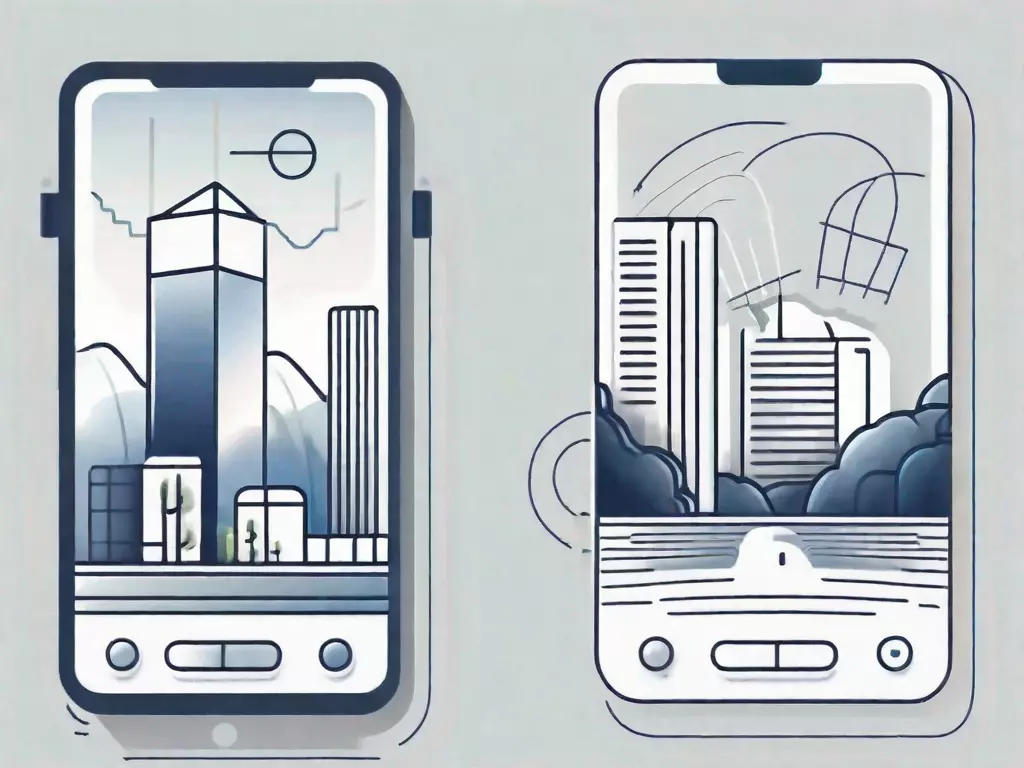

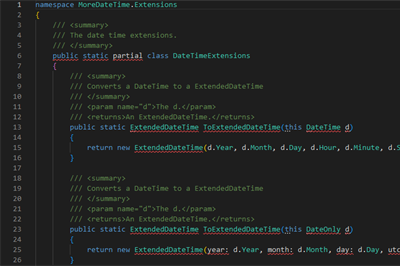
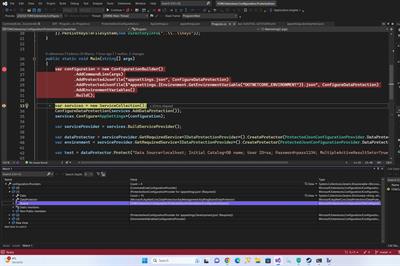
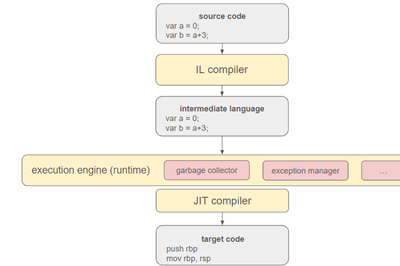

Leave a Reply